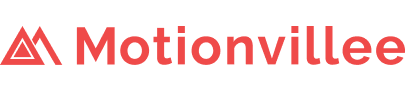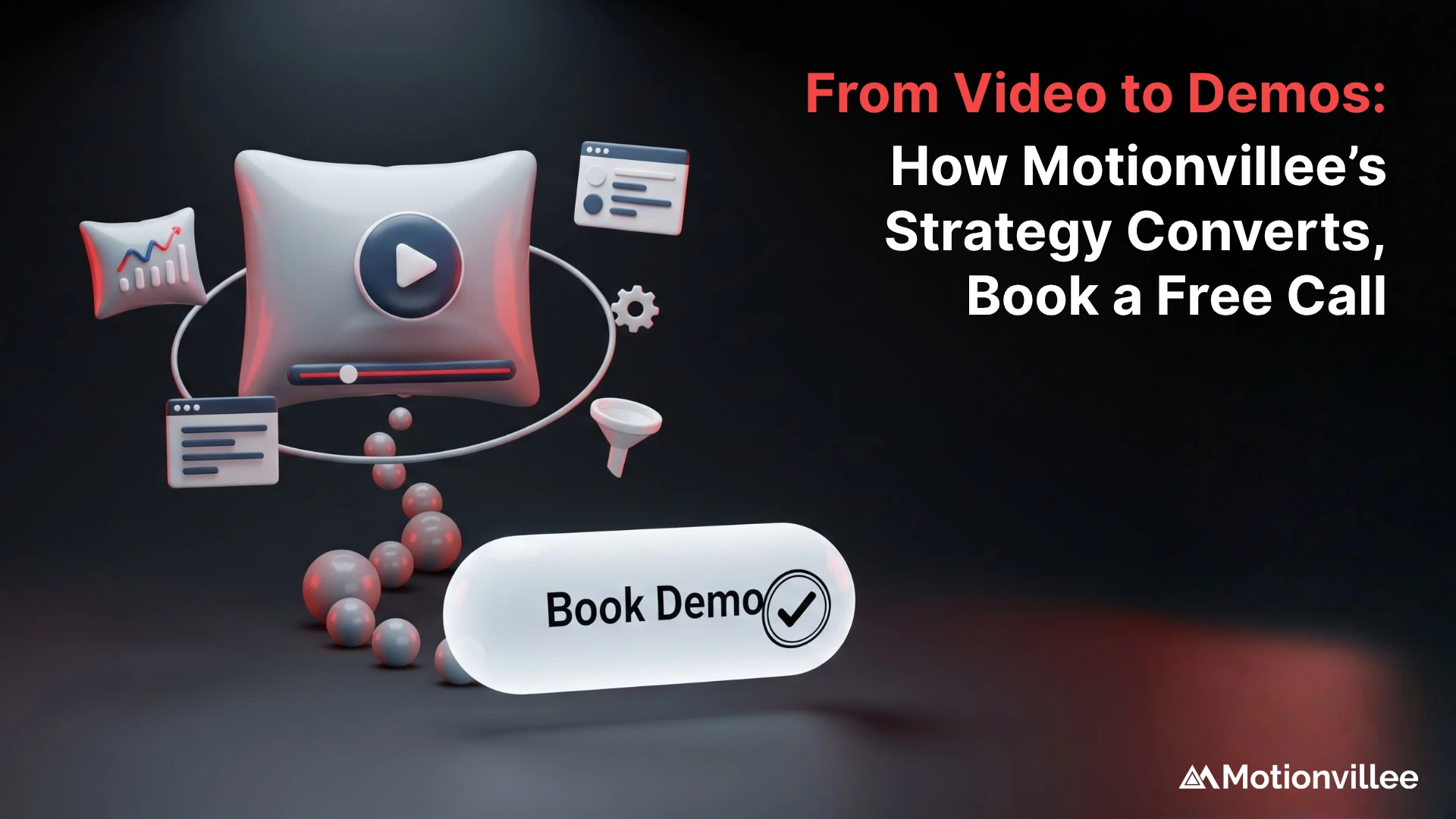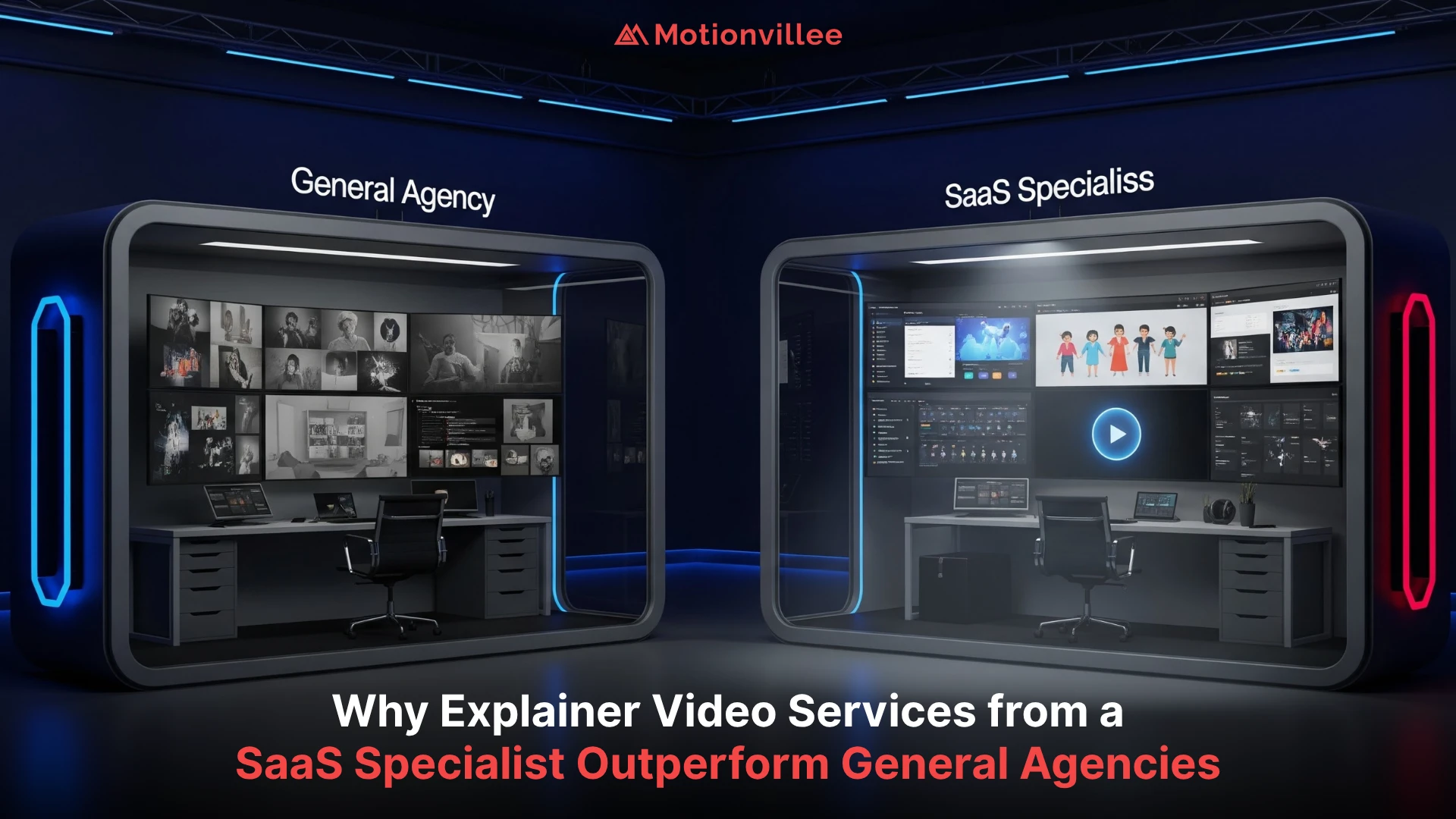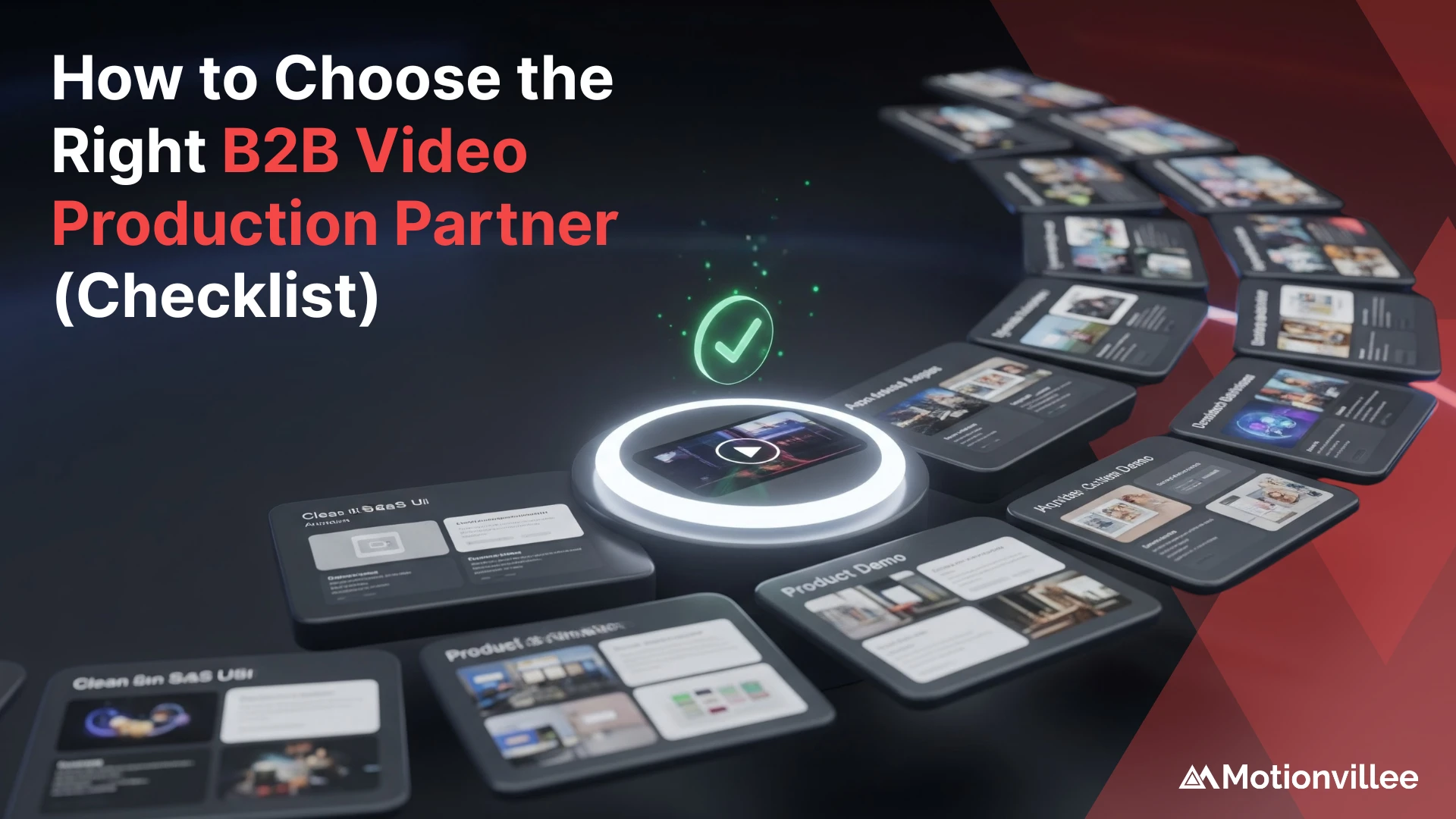Repurpose explainer videos for social media to make the most of every asset you create. Instead of letting your explainer sit on one channel, you can stretch its life across feeds, stories, and more. This approach boosts visibility and keeps your message in front of the right people.
Key benefits include:
- Extended reach across multiple platforms
- Consistent branding in every format
- Higher engagement from varied audiences
Here’s a quick look at the 8 tactics ahead:
- Short teasers for feeds and stories
- Vertical edits for Instagram Reels and TikTok
- Swipeable LinkedIn carousels
- Branded quote graphics
- Looping GIFs for Twitter and Slack
- Native videos on Facebook and LinkedIn
- YouTube Shorts under 60 seconds
- Live Q&A sessions sparked by your video
You’ll see how each method fits into a solid Social Media Video Production plan. Next, we’ll dive into creating those short teasers.
1. Create Short Teasers for Feeds and Stories
To grab attention fast, slice your full explainer into 10 to 15 second clips that highlight a key idea or question. Pick the most compelling moment, an insight, statistic, or challenge, and start right at that point. This keeps viewers watching instead of scrolling past.
Use these best practices for captions and subtitles:
- Keep captions under 100 characters so they read quickly
- Use large easy to read fonts and high contrast backgrounds
- Break text into two lines at most for mobile screens
- Match subtitle timing precisely to the spoken words
- Add your logo or a brief branded intro
These short teasers work perfectly as part of a larger SaaS Video Production plan. They serve as snackable previews of your longer content and drive curiosity back to the full explainer. Next, we will look at converting those clips into vertical edits for Reels and TikTok.
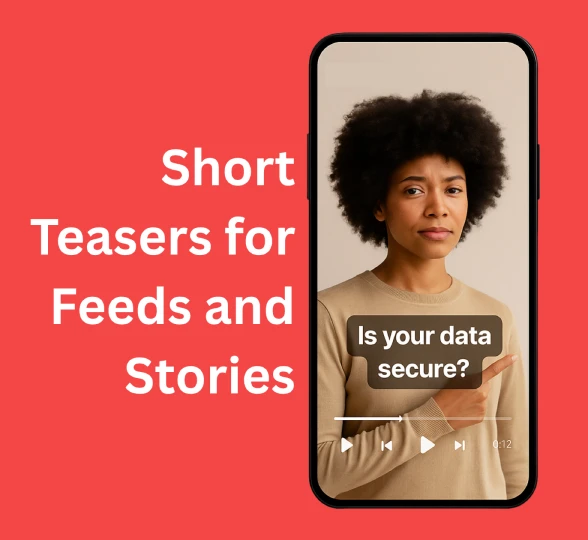
2. Leverage Vertical Formats on Instagram Reels and TikTok
Vertical edits outperform other formats on Reels and TikTok because they fill the screen and feel native to each platform. When you crop your Explainer Video to a 9:16 frame, viewers can focus on your message without distractions. This method is a key part of effective video production for social media and boosts watch time and completion rates.
Use these simple cropping and resizing tips:
- Export your full video at the highest resolution you have
- Frame the main subject or text in the center third of the screen
- Scale up only enough to remove side margins without losing clarity
- Check that any on-screen text stays within safe zones at top and bottom
- Preview on a phone screen to confirm readability
Context / Highlight / Takeaway Example
- Context: A cybersecurity firm shared a 60-second Explainer Video on data encryption.
- Highlight: They cut a 10-second clip showing a visual of a locked vault and overlaid “Secure your data” text.
- Takeaway: The vertical edit earned 3 times more views on TikTok than the original link post, driving new leads to their website.
Next, we will explore how to turn your video transcript into swipeable LinkedIn carousels.
3. Build Swipeable LinkedIn Carousels
LinkedIn carousels let you tell a story slide by slide, boosting engagement as readers swipe through. By turning your explainer transcript into a visual journey, you offer clear value in bite-sized chunks. This format keeps prospects interested longer and reinforces key points at their own pace.
Transform your transcript into 5 to 7 slides:
- Identify the core message or question for each slide
- Use one concise sentence or data point per slide
- Add a simple icon or illustration to support the text
- Close with a summary slide that links back to your full video
Design tips for clarity and brand consistency:
- Stick to one font family and two font sizes maximum
- Keep text color high contrast against a plain background
- Use your brand palette sparingly for accents only
- Include a small logo mark in a consistent corner
- Maintain equal margins on all sides for a neat layout
These carousels work well as part of your Social Media Video Production plan. They help you recycle longer content into a format that feels fresh on LinkedIn. Next, we will look at how to pull out powerful quotes and turn them into branded graphics.
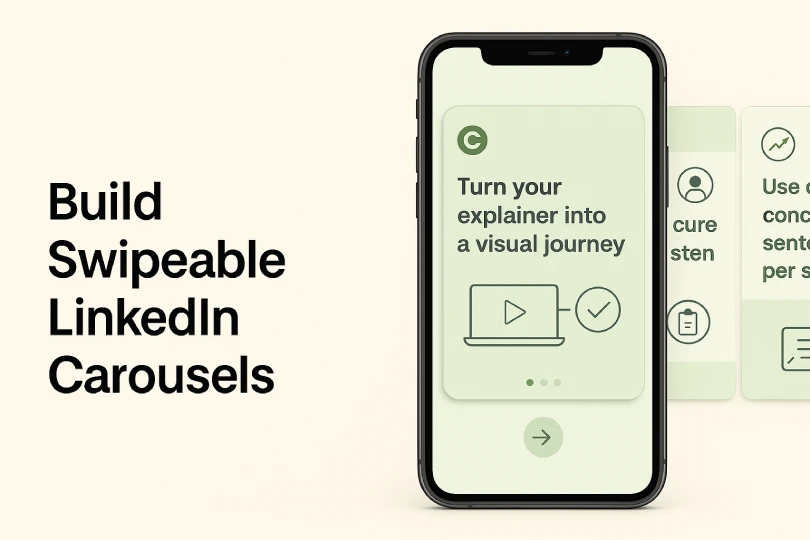
4. Design Quote Graphics from Key Moments
Pull out one or two strong lines from your explainer video to create a quick visual impact. A well chosen quote can highlight your message and invite viewers to learn more. Pair the text with branded visuals to keep your look consistent across channels.
Follow these steps to speed up creation:
- Select a concise, memorable phrase that sums up a core benefit or insight
- Choose a high-contrast background that makes text pop
- Use your brand’s color palette and logo mark for instant recognition
- Add simple graphic elements, such as icons or shapes, to reinforce the message
- Leverage ready made templates in tools like Canva or Adobe Express
By turning key moments into shareable graphics, you give viewers a fast way to grasp your value. Next, we will explore how to convert those clips into GIFs for even broader reach.
5. Turn Clips into GIFs for Twitter and Slack
Short, looping GIFs grab attention in fast-moving feeds. A micro video that repeats smoothly feels playful and encourages sharing. Since many users browse without sound, focus on clear visuals or add simple on-screen text.
Recommended length and file-size settings:
- Keep GIFs between 3 and 6 seconds long
- Aim for under 5 MB to ensure quick loading
- Crop tightly around the subject to reduce file size
- Use a clean background and high-contrast colors
- Export at 15 to 20 frames per second for smooth motion
When creating your GIFs, choose the moment that best illustrates a single idea. For example, a rotating product shot or a quick chart animation can deliver value in seconds. These looping clips work especially well in Slack channels and Twitter conversations to highlight your key message without requiring users to click a link.
Takeaway: keep it simple and focused. A well-crafted GIF can spark curiosity and drive viewers back to your full explainer video. Next, we will cover how to optimize native uploads for Facebook and LinkedIn.

6. Optimize Native Videos for Facebook and LinkedIn
Uploading your explainer video directly to Facebook and LinkedIn gives you better visibility than sharing an external link. Native videos auto-play in feed, catch the eye, and signal to the platform that your content is valuable.
Follow these caption and thumbnail best practices:
- Write a concise opening line that hooks users in the first two seconds
- Include a clear call to action in the caption, such as “Learn more” or “Watch now”
- Add relevant hashtags sparingly to reach targeted audiences
- Choose a custom thumbnail showing a key moment or text overlay
- Ensure the thumbnail image looks clear at small sizes
Native uploads benefit from each platform’s algorithm:
- Auto-play and silent previews boost initial watch rates
- Longer watch time signals quality, leading to wider distribution
- Engagement actions like reactions and comments amplify reach
- Native video metrics give you better insight into viewer behavior
By optimizing your videos for each platform you tap into built-in amplification tools. This approach keeps your content front and center and helps you build momentum. Next, we will explore turning your explainer into YouTube Shorts.
7. Publish as YouTube Shorts
YouTube Shorts give your explainer video a new life as vertical, under-60-second clips. Shorts appear in a dedicated feed and often reach viewers who might not see longer uploads. This helps you tap into a fresh audience and drive them to your full video.
Follow these steps to convert your explainer into a Short:
- Select a single key moment or insight that stands alone
- Crop to a 9:16 frame and keep the clip between 15 and 60 seconds
- Add quick captions or on-screen text so it works without sound
- Include a brief branded intro or logo at the start
Use these SEO tips for Shorts:
- Title: start with a clear hook, for example “How to Cut Costs with Cloud Automation”
- Description: include one sentence summary and a link to the full explainer
- Hashtags: use 2–3 relevant tags such as #ExplainerVideo and #TechTips
Linking back to your longer content helps viewers move from Shorts to your main channel. This tactic fits perfectly into a broader Crypto and Blockchain Video Production strategy or any niche you serve. Next, we’ll explore how to host live Q&A sessions that turn viewers into engaged prospects.
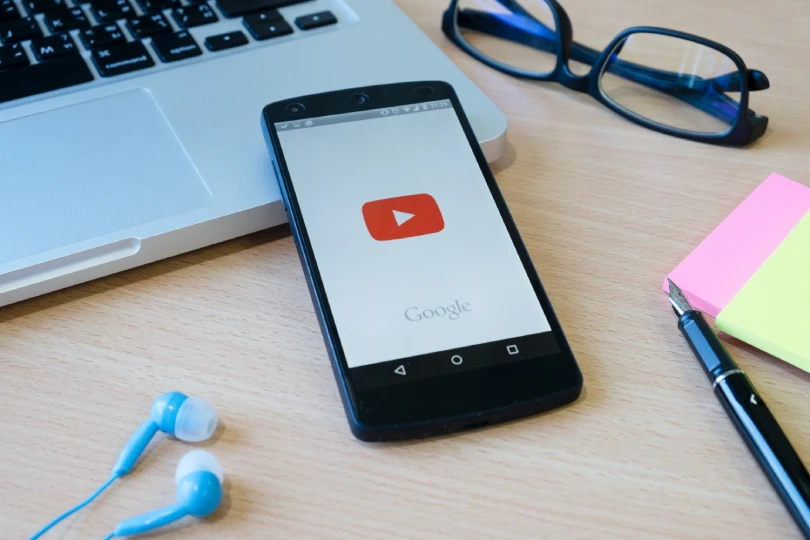
8. Host Live Q&A Sessions Based on Your Video
Turn your explainer video into an interactive experience by hosting a live Q&A. This approach invites your audience to engage directly with your message and positions you as an authority. You can address questions in real time, clarify complex points, and showcase your expertise.
Use your explainer as a launchpad for live discussions
- Share the full video or a key clip at the start of the session
- Summarize main points before opening the floor for questions
- Encourage attendees to post questions in chat or via hashtag
Promotion checklist
- Announce the session at least one week in advance on all channels
- Tease key topics and clips in the days leading up to the event
- Send email reminders one day and one hour before the live date
- Post a quick follow up with highlights and a link to the replay
Takeaway: real-time engagement builds trust. When you answer questions live you humanize your brand and deepen connections. This approach not only extends the life of your explainer video but also turns passive viewers into active participants. Next, let’s wrap up with a simple action plan you can start today.
Next Steps for Your Video Repurposing Plan
You now have eight tactics to extend the life of your explainer video and reach a wider audience. Each method offers a clear benefit:
- Short teasers for quick hooks and higher feed visibility
- Vertical edits for native Reels and TikTok reach
- Swipeable LinkedIn carousels for in-depth storytelling
- Quote graphics to highlight key messages
- GIFs to spark shares in fast-moving conversations
- Native uploads on Facebook and LinkedIn for algorithmic lift
- YouTube Shorts for new audience discovery
- Live Q&A sessions to build real-time trust
Ready to put these strategies into action? You can schedule a call with Motionvillee to discuss how repurposing fits into your broader video plan. Whether you need end to end production or guidance on social formats, our team is here to help.